This application satisfies all your recording needs. It will let you record a voice memo or phone call anytime by simply pressing hotkeys of your own choices. Phone calls can also be recorded automatically based on your choices. You can browse, label, delete and transfer all the recorded memo and phone calls with ease. You can record arbitrarily long memo or conversations. The application will automatically stop recording once the storage space is low on your phone and never will fill up your phone! Hotkeys work anytime, always! Free upgrades of future versions!
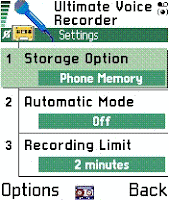
Major Features:
-Customizable hotkeys to record, play, pause and stop
-Or simply press abc/pen key three times to start/stop recording.
-Or simply press PPT key three times to start/stop recording.
-No beep recording of phone calls! You can choose to have the beep on or off. Demo -version only allows 5 minutes of no-beep call recording. Please be aware that this -feature may not work on all firmware versions of phones.
-Support recording in both AMR and WAV format
-Support recording to phone memory or directly to memory card.
-Optional automatic recording of phone calls
-Adjustable maximum recording length. Demo version does not allow the change of recording length.
-Password protected playback
-Operate in background mode or/and user interactive mode
-Configurable storage location
-Automatic startup upon phone power on. You can enable/disable this through the application settings.
-Automatic restarting an interrupted recording, for example, by an incoming call.
-Ask for your permission before saving a recorded clip if you like.
-Always ready to accept hotkeys
-Easy to manage/browse the details of all recorded clips such as caller id, duration, timestamp.
-Automatic stop recording at low storage space
-Support automatic restarting of interrupted recordings.
-Send the recorded clips to other phones or PC via Bluetooth, Infrared, MMS or email (email service is required for this feature)
-Support sending multiple clips together.
-Support automatic deletion of the clips after they are sent.
-Support a default email address to use for sending.
-Easy to retrieve the recorded voice clips using Nokia PC suite.
-Stay tuned to the free upgrade of the software to support recording/playing directly from a PC via Bluetooth or Wi-Fi, internet. Updated versions of the software with bug fixes would be posted regularly and free of charges if any problem should be identified with the software.
Quick Guide:
-Upon successful installation, a "tape" icon appears on the bottom middle of your phone screen. You can choose to hide the icon by pressing "Options->Settings", and change "Hidden Mode" to "Always" or "When Idle".
-To automatically record phone calls, press "Options->Settings", and set "Automatic Mode" to "on", then all the calls will be recorded automatically. Also set the "Recording Limit" to 0 so that the whole call will be recorded.
-Set recording limit to 0 if you need unlimited length recording. The actual recording length depends on the free disk space.
-Press "Options->Settings", and turn "Warning Beep" on/off according to your needs.
-When it's off, no beep during call recording!
-Press hotkeys anytime to record, stop, pause and play. You don't need to open Ultimate Voice Recorder in order to use hotkeys.
-Default hotkeys to record, stop, play ans pause are "#0", "#7", "#1" and "#8".
Or press abc/pen three times to start/stop recording.
Or press PPT three times to start/stop recording.
-Press "Options->Settings", scroll down to the bottom, and enable or disable "Auto start" according to your need. If "Auto start" is set to "Enabled", the application will start up automatically upon phone power up. Be aware that by default, "Auto start" is disabled!.
-Press "Options->Settings", and scroll down to turn on "Ask before saving" if whether you need the confirmation before the software saves a recorded clip. Default is
-Press "Options->Settings", and scroll down to "Aborted recording" and choose the option according you your need.
-Use left/right key to mark multiple clips for sending.
-Open Ultimate Voice Recorder and press "Options->Settings" to change hotkeys and other options such as recording limit, recording format, automatic recording of phone calls, automatic deletion of clips.
-After your phone powers up, wait until the tape icon appears on the bottom of the phone before using hotkeys! If no tape icon appears after a few minutes, launch
-Ultimate Voice Recorder and exit, then the tape icon will appear and hotkeys will be ready.
-You can also launch Ultimate Voice Recorder directly to perform recording and playbacks.
-Open Ultimate Voice Recorder to browse and edit all the recorded memo and phone call clips.
-Press "Options->Settings" to adjust hidden mode to specify when to show the tape icon - always, never or only while idle.
-Press "Options->Settings" to adjust how to handle interrupted recordings - you can specify the software to automatically restart the recording, or to prompt a message asking your permissions.
-To use Nokia PC suite software to copy recorded clips to your PC, open the "c:\nokia\UltimateVR" and "e:\UltimateVR" directories on your phone in the file explorer of the PC suite. All the recorded clips are in those two directories.
Don't use Nokia PC suite software to delete recorded clips on your phone, use Ultimate Voice Recorder to do so instead.
-Press "Options->help" for detailed user guide.
Compatiable Devices
Nokia 3230, Nokia 3600, Nokia 3620, Nokia 3650, Nokia 3660, Nokia 6260, Nokia 6600, Nokia 6620, Nokia 6630, Nokia 6670, Nokia 6680, Nokia 6681, Nokia 7610, Nokia 7650, Nokia 9210 Communicator, Nokia N-Gage QD, Nokia N70, Nokia N72, Nokia N90, Panasonic X700, Panasonic X800, SendoX, Siemens SX1
Download HERE!
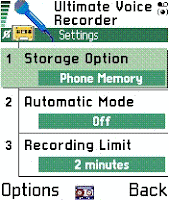
Major Features:
-Customizable hotkeys to record, play, pause and stop
-Or simply press abc/pen key three times to start/stop recording.
-Or simply press PPT key three times to start/stop recording.
-No beep recording of phone calls! You can choose to have the beep on or off. Demo -version only allows 5 minutes of no-beep call recording. Please be aware that this -feature may not work on all firmware versions of phones.
-Support recording in both AMR and WAV format
-Support recording to phone memory or directly to memory card.
-Optional automatic recording of phone calls
-Adjustable maximum recording length. Demo version does not allow the change of recording length.
-Password protected playback
-Operate in background mode or/and user interactive mode
-Configurable storage location
-Automatic startup upon phone power on. You can enable/disable this through the application settings.
-Automatic restarting an interrupted recording, for example, by an incoming call.
-Ask for your permission before saving a recorded clip if you like.
-Always ready to accept hotkeys
-Easy to manage/browse the details of all recorded clips such as caller id, duration, timestamp.
-Automatic stop recording at low storage space
-Support automatic restarting of interrupted recordings.
-Send the recorded clips to other phones or PC via Bluetooth, Infrared, MMS or email (email service is required for this feature)
-Support sending multiple clips together.
-Support automatic deletion of the clips after they are sent.
-Support a default email address to use for sending.
-Easy to retrieve the recorded voice clips using Nokia PC suite.
-Stay tuned to the free upgrade of the software to support recording/playing directly from a PC via Bluetooth or Wi-Fi, internet. Updated versions of the software with bug fixes would be posted regularly and free of charges if any problem should be identified with the software.
Quick Guide:
-Upon successful installation, a "tape" icon appears on the bottom middle of your phone screen. You can choose to hide the icon by pressing "Options->Settings", and change "Hidden Mode" to "Always" or "When Idle".
-To automatically record phone calls, press "Options->Settings", and set "Automatic Mode" to "on", then all the calls will be recorded automatically. Also set the "Recording Limit" to 0 so that the whole call will be recorded.
-Set recording limit to 0 if you need unlimited length recording. The actual recording length depends on the free disk space.
-Press "Options->Settings", and turn "Warning Beep" on/off according to your needs.
-When it's off, no beep during call recording!
-Press hotkeys anytime to record, stop, pause and play. You don't need to open Ultimate Voice Recorder in order to use hotkeys.
-Default hotkeys to record, stop, play ans pause are "#0", "#7", "#1" and "#8".
Or press abc/pen three times to start/stop recording.
Or press PPT three times to start/stop recording.
-Press "Options->Settings", scroll down to the bottom, and enable or disable "Auto start" according to your need. If "Auto start" is set to "Enabled", the application will start up automatically upon phone power up. Be aware that by default, "Auto start" is disabled!.
-Press "Options->Settings", and scroll down to turn on "Ask before saving" if whether you need the confirmation before the software saves a recorded clip. Default is
-Press "Options->Settings", and scroll down to "Aborted recording" and choose the option according you your need.
-Use left/right key to mark multiple clips for sending.
-Open Ultimate Voice Recorder and press "Options->Settings" to change hotkeys and other options such as recording limit, recording format, automatic recording of phone calls, automatic deletion of clips.
-After your phone powers up, wait until the tape icon appears on the bottom of the phone before using hotkeys! If no tape icon appears after a few minutes, launch
-Ultimate Voice Recorder and exit, then the tape icon will appear and hotkeys will be ready.
-You can also launch Ultimate Voice Recorder directly to perform recording and playbacks.
-Open Ultimate Voice Recorder to browse and edit all the recorded memo and phone call clips.
-Press "Options->Settings" to adjust hidden mode to specify when to show the tape icon - always, never or only while idle.
-Press "Options->Settings" to adjust how to handle interrupted recordings - you can specify the software to automatically restart the recording, or to prompt a message asking your permissions.
-To use Nokia PC suite software to copy recorded clips to your PC, open the "c:\nokia\UltimateVR" and "e:\UltimateVR" directories on your phone in the file explorer of the PC suite. All the recorded clips are in those two directories.
Don't use Nokia PC suite software to delete recorded clips on your phone, use Ultimate Voice Recorder to do so instead.
-Press "Options->help" for detailed user guide.
Compatiable Devices
Nokia 3230, Nokia 3600, Nokia 3620, Nokia 3650, Nokia 3660, Nokia 6260, Nokia 6600, Nokia 6620, Nokia 6630, Nokia 6670, Nokia 6680, Nokia 6681, Nokia 7610, Nokia 7650, Nokia 9210 Communicator, Nokia N-Gage QD, Nokia N70, Nokia N72, Nokia N90, Panasonic X700, Panasonic X800, SendoX, Siemens SX1
Download HERE!


