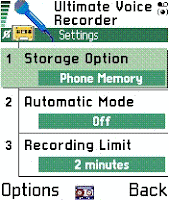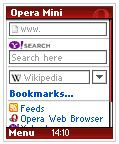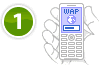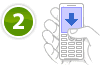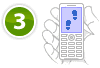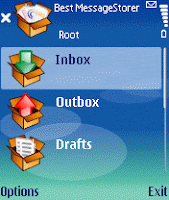Freeware application that allows you to capture screenshots on your smartphone and save them to a file or send them to friends or to your desktop computer.

With Best ScreenSnap you can capture screenshots on your smartphone. To make a screenshot you just need to press the defined key combination while Best ScreenSnap works in background.
Compatible devices:
Nokia 3230, Nokia 3650, Nokia 3660, Nokia 6260, Nokia 6600, Nokia 6620, Nokia 6630, Nokia 6670, Nokia 6680, Nokia 7610, Nokia 7650, Nokia N70, Nokia N72, Nokia N90, Nokia N-Gage, Panasonic X700, Panasonic X800, Samsung SGH-D730, Samsung SGH-D720, Sendo X, Siemens SX1
* You can select one of 14 available hotkeys to make a screenshot.
* After the application makes a screenshot you hear camera click sound to notify you.
* You can save screenshots as true colour BMP, 256 colour BMP, and JPG. For JPG you can select the image quality (the worser quality the smaller the file size).
* Action: you can select action to be performed after taking screenshot. Save the image to disk or immediately send it via Bluetooth, Infrared, multimedia message or email.
* You don't have to type the file name each time you take a screenshot, you can specify the base file name of the screenshot image files. application will automatically append a unique number to the base filename. E.g. src000001.jpg, src000002.jpg, src000003.jpg etc.
* Taken images are saved directly to your Images folder. That allows you to browse, view and delete taken screen shots with a built-in picture viewer application.
* The application allows you to select a folder in Images section where your screenshots will appear in order to differentiate your screenshots from other images like your camera photos, etc
* You can configure screenshots to be stored on the internal phone disk or on the memory card.
* Best ScreenSnap is FREE! You can download and use it absolutely free of charge. No spyware and adware inside. Download here!
(More...)