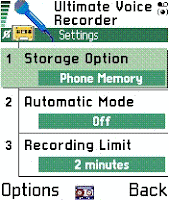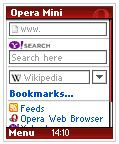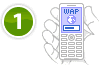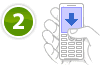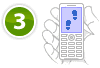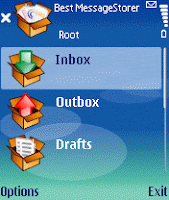WirelessIRC is a native IRC client for your symbian. You can chat with thousands of other people online or exchange images, voice notes or other files.
WirelessIRC connects you to any IRC network while you're on the move. Be in touch with your friends everywhere at any time.

"Exchange images, voice notes or other files"
WirelessIRC supports DCC file transfer. You can receive files from other people on IRC. Images can be viewed or saved and you can listen to sound files or install them on your phone.
WirelessIRC really is a fully blown IRC client with lots of handy features and a built-in file-browser, help-system, data-counter,...
Features of WirelessIRC:
System requirements for WirelessIRC:
DCC Send: What do I need to send files
For sending files, you need access to a DCC relay proxy. This proxy allows you to send files even when your phone's internet connection passes one or more network address translators (NAT.)
There is a demo proxy gateway configured with WirelessIRC, but without any support and without guaranteed availability! Use is on your own risk!
You can operate your own DCC relay proxy for WirelessIRC!
Download this Java 1.4 source code, compile and install it on a computer which is connected to the internet without a NAT and firewall. Then configure WirelessIRC to use this computer's hostname and DCCrelay port.
WirelessIRC connects you to any IRC network while you're on the move. Be in touch with your friends everywhere at any time.

"Exchange images, voice notes or other files"
WirelessIRC supports DCC file transfer. You can receive files from other people on IRC. Images can be viewed or saved and you can listen to sound files or install them on your phone.
WirelessIRC really is a fully blown IRC client with lots of handy features and a built-in file-browser, help-system, data-counter,...
Features of WirelessIRC:
- DCC file receive & send (requires a DCC relay proxy)
- Basic IRC commands available through menus
- Separate window per channel
- Notification-"bubble" keeps you updated when WirelessIRC is in background
- Simple file-browser
- Monitor consumed traffic (real GPRS data counter)
- Status window with network info (IRC & GSM LAC/CellID)
- Audio notifications for different events (messages, going online/offline)
- Fullscreen-mode
- Charset mappings + custom charsets (ISO-8859-x, Win125x, KOI8-R)
- Supports IRC color codes and text-formatting
- SSL for secure connections to certain IRC servers
- Auto-backlight, history for input field (10 lines)
System requirements for WirelessIRC:
- compatible Series 60 device
- A working wireless internet connection via GPRS or CSD/HSCSD (not WAP only!) DCC
- Relay Proxy for using DCC (sending files)
DCC Send: What do I need to send files
For sending files, you need access to a DCC relay proxy. This proxy allows you to send files even when your phone's internet connection passes one or more network address translators (NAT.)
There is a demo proxy gateway configured with WirelessIRC, but without any support and without guaranteed availability! Use is on your own risk!
You can operate your own DCC relay proxy for WirelessIRC!
Download this Java 1.4 source code, compile and install it on a computer which is connected to the internet without a NAT and firewall. Then configure WirelessIRC to use this computer's hostname and DCCrelay port.
(More...)